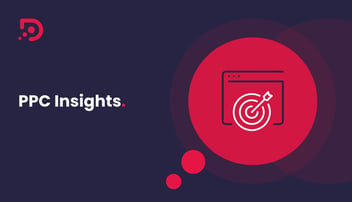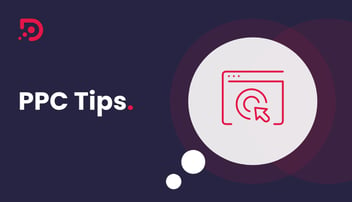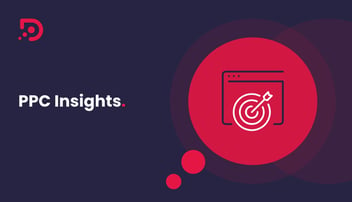In the latest blog in our popular PPC Tips series, we're going to explain how to promote a webinar with LinkedIn Ads.
This blog is designed as an accompaniment to our PPC training videos, but can also be read as a stand-alone blog.
Watch our PPC video here:
So once you're in your LinkedIn account, go to your company page and create an 'event'. Make sure you upload a cover image (one of your webinars) then select the right event type, whether it’s an online or in-person event. In this case, because we want to promote a webinar, it’s going to be an online event.
- Choose the name of the event, the right time zone, the start date and start time, as well as the end date and end time. Then you need to add a description and click next. You can add the external event link, if you have a link to a landing page, or you can use a link registration form if you wish.
- So now you have an event created on your post, you can add more information at the top and you can also change information about your event at any time. So once all this is done, you are ready to post the event.
- That's the first part. Then you'll need to promote your event. So once the post is live, you go to ‘advertise’ and to ‘campaign’. Once you're inside your campaign manager dashboard, go to your campaign group or create a new one and then click ‘create campaign’.
- As a goal, we recommend using website traffic because you want to drive people to your webinar page on your site. You need to select the audience you want to reach and the ad format. So here you can select, ‘event ad’.
- Then make sure you set up a daily budget and conversion tracking. So conversion tracking will come from, for example, a ‘thank you’ page on your website after a user registered for the webinar. Once this is done, you can just go to the next step and create a new ad.
- So now you need to name your ad, create an optional intro and then copy and paste the link event - the URL that you have on your company page. Once you've copied and pasted the event, create the ad and it's all done.
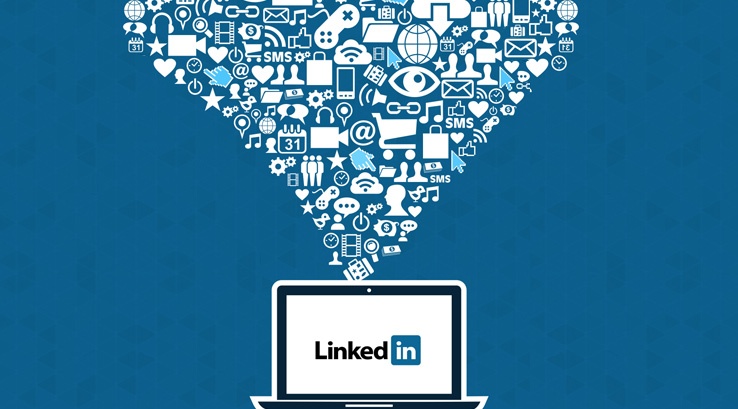
So this is the first part of how to promote a webinar on LinkedIn Ads. We'll now explain how to promote an event online using Inmail Ads or Message Ads. So people will receive sponsored content directly in their LinkedIn inbox.
- What you need to do is to create a new campaign. The goal that you select would be either 'website visits' or 'website conversion'. So if you set up website conversion, just make sure conversion tracking is on.
- Then you need to select the audience. Just a reminder that message ads are disabled in Europe now. So, just make sure the locations are correct and the format needs to be ‘message ad’. Then select the daily budget and check conversion tracking is on and working.
- Click next and now you can create new message ads. What we recommend is using three different ad copies and three different subject lines, so you can test performances and then choose the best-performing ad.
- So at this point, you need to select a sender, who will be a person working for your company, then write a
message. You can invite people to your webinar for free, just make sure in the text that you explain what is the webinar about, who is your target audience and what they are going to get from the webinar. - Then remember to add any other information you have here, link information to your landing page and don't forget to add a call to action. In this case, it could be “register now” and then the landing page link.
- If you want to add a creative banner for your webinar, you can do that too. So now you've created your ad campaign and you're all done, but just remember your campaign is going to be only visible on desktop.
We hope you have found this latest PPC Tip tutorial about how to promote a webinar on LinkedIn useful.![Free PPC Audit [Email CTA]](https://no-cache.hubspot.com/cta/default/469237/91082e64-1a12-4e9b-a2b7-d25427f5acb0.png)
If you're a Tech or SaaS company looking for the latest PPC tips, tricks and tactics, visit our content hub today!